jarjo
Plebs-
Posts
4 -
Joined
-
Last visited
Everything posted by jarjo
-
Solved my own problem using information from the top four posts on this page of this thread: https://community.trinitycore.org/topic/3382-stuck-at-connected-infinite-loop-login-issues-battlenet/?page=14 For Debian users I recommend MySQL Workbench. It worked pretty well for me. I just had trouble figuring out which thing to click on in the right click context menu. After Right-Clicking realmlist in the Schemas section on the side, I had at first chosen "Alter Table", and that was wrong because there I could only change the default value of address. Instead you choose "Select Rows", after which you can edit the value underneath address, and change it to your local network IP. Then it should work, if your problem was that authserver was still creating a server at 127.0.0.1, instead of at your local network IP. Don't do this (you can just leave anything you find here alone, instead of changing it like it shows here): Instead change the value underneath address in this location to match your local network IP:
-
My bad, I did see that line in the wiki, I just didn't know what to do with it. My OP really should have been "How do I import a branch?" One last set of questions. I have gotten a single player server up and running (so cool!), but now I would like to enable people on the LAN to connect as well. What I did was I changed the realmlist.wtf in the client, and the address AND local address fields (should I just change address?) in the realmlist table within the auth database. I changed each of those spots from 127.0.0.1 to 192.168.0.41 (my lan ip). Is this the right plan? Should I also change the MySQLIP in the authserver.conf and worldserver.conf files? When I try to connect to the server from a different computer running the client, with the lan ip (192 etc.) in the realmlist.wtf, on the same wifi network, it doesn't connect. There is also no output while authserver is running and when I try to log in on the other computer. Edit: Probably don't need to show results of ifconfig, it just ends up showing my local ip address, and possibly too much info.
-
@gixxer_j Thank you! After following what you said to do and running worldserver again, I got the expected output for the next step, which is that it looked for maps and vmaps, couldn't find them, and then exited. It also said I was missing MonsterSight in my worldserver.conf file, so I should probably add what it says to add in there. @Aokromes I should have specified earlier, is this the official wiki? https://trinitycore.atlassian.net/wiki/display/tc/Installation+Guide Whether or not it is, is there a wiki that lists out the MySQL steps for future reference? I moved on from this part of the wiki: https://trinitycore.atlassian.net/wiki/display/tc/Linux+Core+Installation and then started doing the steps on this part of the wiki: https://trinitycore.atlassian.net/wiki/display/tc/Databases+Installation just as an experiment to see if it would work. So the steps I posted were out of order because of that.
-
I successfully completed the installation guide steps up until this section the Linux Core Installation (I have no prior install of this, starting from scratch): Installing MySQL Server When configuring MySQL make sure you remember the password you set for the default root account and that you enabled both MyISAM and InnoDB engines. You can leave all the other settings as default. You might want to enable remote access to your MySQL server if your are also testing a website for your Trinity server or if you have friends testing with you which need access from remote. Remember that this will decrease the security level of your MySQL server! In the requirements section I did this: apt-get install mysql-server p7zip Is this what this section is talking about? This section doesn't have example command line prompts, so I'm not sure what I'm doing. How can MySQL be configured in the way that's required for the following step in Databases Insallation: Start worldserver and press enter when it asks if you want to create databases. If you get errors you may want to check your mysql login credentials in worldserver.conf and read the error message as it may tell you what to do. My error was (edit: after using ./worldserver in the /server/bin file): Could not connect to MySQL database at 127.0.0.1: Access denied for user 'trinity'@'localhost' (using password: YES) The only thing I changed in worldserver.conf was that I changed the password from "trinity" to the root password I created during apt-get install of mysql-server in the 3 spots near the beginning. Edit: By the three spots I mean LoginDatabaseInfo, WorldDatabaseInfo, and CharacterDatabaseInfo Also, is there a guide that you would recommend for beginners to MySQL and servers in general? I don't have experience with this, and my purpose for setting up this up is so I can get a LAN server up and running. Thanks, and I'm not blaming the wiki guide. It's a great guide, since even I can understand most of it (well the first sections at least), and I'm just someone jumping in to this with no prior knowledge of how servers work.