-
Posts
967 -
Joined
-
Last visited
-
Days Won
83
Everything posted by Rochet2
-

diy item, one value but the display is different
Rochet2 replied to huhu's topic in Help and Support
Try delete cache folder in wow installation folder. What patch is this on? -
Changed windows guides. Another reference is made here though: https://trinitycore.atlassian.net/wiki/display/tc/OS+X+Core+Installation Btw. this reminded me about this from 2013 http://i.imgur.com/AT3akT0.png
-
Should change release to RelWithDebInfo in the guide? https://trinitycore.atlassian.net/wiki/display/tc/Windows+Core+Installation
-
Debug builds contain debug code and run a lot slower. Release is optimized more for actual production. Compile your core with release instead of debug to make it run fast.
-
If you change things in your source folder (D:/Trinity) then you need to run cmake which will alter the files in the build folder, like the sln file. Also as you build the core many files will likely change inside the build folder, like logs and binary files and so on. But you probably dont want to keep track of the changes cmake does to build folder or the changes compiling makes to build folder or bin folder as those are not "your changes"
-
Not sure how well Visual Studio 2017 is supported yet. Other reasons could be that you did not install your VS with C++. Did you explicitly select that you want to install C++ when you installed VS like the TC requirements page says?
-
Can you post all the text in this box? Im not sure if read only is an issue. Could be, but the program shouldnt actually edit the files. Make sure D:/Build is not read only as files will be written to it.
-
If you make changes in TC source files, then I guess the repository is C:\Trinity if you are using that as the source (see cmake what is source folder) If you make changes in DBC files then you should probably have them in a separate folder that has another git repository or you could move them to the TC source folder (the TC repository) when you want to add them to the version. To back up the config files you should do the same as with DBC files. Either have them in a folder that is a git repository or move them to TC source folder. One option is also to make the server folder a git repository, but Im not so sure that is a good idea. The whole build folder being a git repository seems to me like a bad idea. Though it will capture all changes you have done in the sln file. I think though that you should be editing the cmake files and not the sln file as when cmake is run your sln changes may get lost I think (did not test).
-
Personally I dont use git extensions. I use git bash. But Im sure you just open the repository in git extensions, click on the "commit" button, stage your changes, commit them.
-
what does D:/Trinity look like?
-
What does C:/TrinityCore contain? In the image above it seems to contain stuff it shouldnt (some git stuff?) How did you clone the source exactly? It should contain the files you see here: https://github.com/TrinityCore/TrinityCore or here https://github.com/TrinityCore/TrinityCore/tree/3.3.5
-
The TC requirements page has right links.
-
Btw. you may have downloaded "wrong" boost. Im saying this because you are missing the lib* folder in the image. You probably want the precompiled version instead of the plain source code. Otherwise you would need to compile boost before compiling TC.
-
Debugging does not require incremental linking, so if someone has issues with that they should disable it. Incremental linking is required by edit and continue however. So if the build gets stuck then you cannot use edit and continue and should disable incremental linking.
- 5 replies
-
- windows
- visual studio
-
(and 6 more)
Tagged with:
-
A lot of people have asked how to debug so I made this short guide on how to set up debugging. This guide only tells you how to actually set up debugging in TrinityCore on Windows and Linux. This will not explain the basics of debugging. You can google those or play around with the debugger to learn. Here are a few videos that explain how to actually debug after setting debugging up on visual studio: https://youtu.be/0ebzPwixrJA and linux: https://www.youtube.com/watch?v=sCtY--xRUyI This guide contains multiple guides. Each list of bullet points is it's own guide. Make sure you can run the server normally before trying to debug. Windows: On Windows before anything you should check these - Before debugging or making crashlogs etc. with Visual Studio you must compile the core in "Debug" instead of "Release". You can select this in "Build>Configuration Manager" or at the top of Visual Studio window http://i.imgur.com/5oHd59j.png - You also need to move the new pdb files generate by compiling in debug mode on Visual Studio from the compile output folder (bin) to your server folder - these files contain information needed for debugging. - It is assumed that Solution Explorer is open. Open it by selecting "View>Solution Explorer" in Visual Studio http://i.imgur.com/hkW6Gk0.png -- You may want to click on the Home icon to reset the view on Solution Explorer http://i.imgur.com/N8UPwDh.png - You can place breakpoints in Visual Studio editor by right clicking a line of code and selecting "Breakpoint>Insert Breakpoint" http://i.imgur.com/L2TxBVG.png - At the top of the window you should see controls for stepping and continuing when you have started to debug. - Here is a video showing the basic Visual Studio functionality https://www.youtube.com/watch?v=Ijdk4z8-2OI Fastest way to debug on windows. This is the easiest way to start up debugging a script. - Start the authserver and worldserver normally - Open TrinityCore.sln in Visual Studio. This is what you usually open when you want to compile the core - In Visual Studio at the top select "Debug>Attach to process...>worldserver.exe" and click "Attach" http://i.imgur.com/jDEI2Hq.png - You are now debugging The second slower way of debugging on windows. This is useful for debugging something that occurs in the startup of the server. - Open TrinityCore.sln in Visual Studio. This is what you usually open when you want to compile the core - In solution explorer right click on worldserver and select "Set as StartUp Project" http://i.imgur.com/wvMzeRA.png - In solution explorer right click on worldserver and select "Properties" http://i.imgur.com/rTNEF9O.png -- In Properties you should go to "Configuration Properties>Debugging" and edit "Working Directory" to point to the server folder. For me this is the default compile folder so I use "$(OutDir)" http://i.imgur.com/aRI29fB.png - Start the authserver normally - Start the worldserver by selecting "Debug>Start Debugging". The server will start with debugging attached from the beginning http://i.imgur.com/cg1KJNw.png - You are now debugging Crashlogs on windows. Once you have a way to reproduce a crash you can get a crashlog that can help you resolve it. - After compiling the core in "Debug" instead of "Release" start up the worldserver and authserver - Reproduce the crash you have - In the server folder there is now a folder called Crashes that contains txt and dmp files. http://i.imgur.com/9eQIdql.png - You can open the txt files in text editors http://i.imgur.com/EH6R17E.png -- At the top of a txt file there is some information about your system and below it there is the Call Stack and below that there are Variables of each part of the call stack -- The Call Stack will tell you at the top what was the last function call before crashing and what function calls led to that function call. -- Next to the function names there is the file that the function is defined in and the line number the code was executing in that function. -- In the Variables section you can inspect variables that were present at each function call. -- Based on this information you are often able to see what crashed or get a better view of what you need to inspect more in your code. - The dmp file can be opened in Visual Studio -- Open TrinityCore.sln in Visual Studio. This is what you usually open when you want to compile the core -- Drag and drop the dmp file to Visual Studio -- In the window that opens click to "Debug with Native Only" http://i.imgur.com/OgyU2kM.png -- In the window popup click "Break" http://i.imgur.com/4jDzqRn.png -- You are now in a state like you would have hit a break point in the code or a crash while debugging. You can inspect the call stack and the variables. Edit and continue on windows. When debugging this allows you to change the code and without restarting the server apply those changes so they actually work ingame. - Open TrinityCore.sln in Visual Studio. This is what you usually open when you want to compile the core - In solution explorer right click on worldserver and select "Properties" http://i.imgur.com/rTNEF9O.png -- In Properties select "Configuration Properties>Linker>General" and set "Enable Incremental Linking" to "Yes". http://i.imgur.com/caQqwN5.png -- In Properties select "Configuration Properties>Linker>Advanced" and set "Image Has Safe Exception Handlers" to "No". http://i.imgur.com/FYzN8Ks.png -- In Properties select "Configuration Properties>C/C++>General" and set "Debug Information Format" to "Program Database for Edit And Continue". http://i.imgur.com/pxQ6I8N.png - At the top of the window select "Tools>Options". In the Options select "Debugging>General" and in there select "Enable Edit and Continue", "Enable Native Edit and Continue" and "Require source files to exactly match the original version". - Compile the server for the changes to take effect. - Set up "The second slower way of debugging" (I did not test edit and continue on other configurations) - Start the authserver normally - Start the worldserver by selecting "Debug>Start Debugging". - Try edit a cpp file a little and save it. - At top of Visual Studio window select "Debug>Apply Code Changes" and wait until the changes are applied. Warning: it can take considerable amount of time for the changes to be applied. http://i.imgur.com/77pb58E.png - If you have issues, be sure to check the error messages in Output. You can view it by selecting "View>Output" http://i.imgur.com/4cIznW9.png - This guide was written based on https://msdn.microsoft.com/en-us/library/esaeyddf.aspx and https://blogs.msdn.microsoft.com/vcblog/2015/07/22/c-edit-and-continue-in-visual-studio-2015/ Linux: First we need to compile the server in debug mode. - Compile the server with the cmake flag -DCMAKE_BUILD_TYPE=Debug Debugging on linux. You can debug on linux by using GDB. - Here is a good video about it: https://www.youtube.com/watch?v=sCtY--xRUyI - Basically you -- Start the authserver -- Start the worldserver by using "gdb ./worldserver" -- Enter breakpoints by using break command on gdb -- Use the run command on gdb to start the server -- You are now debugging - You may also be interested in using VScode or some other more visual debuggers. https://www.youtube.com/watch?v=B0xTgyCwsAo Crashlogs on linux. Once you have a way to reproduce a crash you can get a crashlog that can help you resolve it. - Take crashreport.gdb from /contrib/debugger from source folder and place it to your server folder - Start the authserver - Start the worldserver by using "gdb -x crashreport.gdb ./worldserver" - Reproduce your crash - There should be a backtrace.log in your server folder that contains information about the crash like the callstack and variables in each function call in the call stack - This guide was written based on https://github.com/TrinityCore/TrinityCore/blob/master/contrib/debugger/README Running valgrind on linux. This helps you find memory errors like invalid reads and writes and memory leaks. - Here is a good video about it: https://www.youtube.com/watch?v=fvTsFjDuag8 - Basically you -- Start the authserver -- Start the worldserver by using "valgrind ./worldserver" -- Run your code that you want to analyze and close the server -- The console or an output log should contain the valgrind log
- 5 replies
-
- 5
-

-
- windows
- visual studio
-
(and 6 more)
Tagged with:
-
You should also (re)compile with the new .lib file that came with your mysql that you downloaded. The mysql version the core was compiled with and the one in your server root folder must match. If you compiled with version X and your server folder has version Y then the server will complain. Did you read the error? Did you do what it says? Im pretty sure you did not.
-
How did you try generating them? Can you share code? How did you test your generations? Did you try generating both of them or only one of them, which one? It looks to me like both of them are done the same way (with different hashes), except in the bnet one the username is hashed and then hashed with the password. Also the bnet one will be reversed, which means that instead of being 12345 it is 54321 (the bytes converted to hex will be in reverse order) All parts (username, password, email) will be converted to uppercase before hashing. (see Utf8ToUpperOnlyLatin function) How it looks to me: normal hash - make everything uppercase, use sha1 to hash username:password. it should be noted that username is probably the 1#1 string. bnet hash - make everything uppercase, use sha256 to hash email then use sha256 to hash hashedemail:password and that hash is reversed. Now email is used as the "username". The c++ code enforces some restrictions like length, characters the emails etc can contain and so. https://github.com/TrinityCore/TrinityCore/blob/86b98686a95e23247ecb774fb23ecd5b8d94b97b/src/server/game/Accounts/AccountMgr.cpp#L387 https://github.com/TrinityCore/TrinityCore/blob/86b98686a95e23247ecb774fb23ecd5b8d94b97b/src/server/game/Accounts/BattlenetAccountMgr.cpp#L177
-
There seem to be 2 password hashes generated. One for the username and pass in auth.account and one for the username and pass in auth.battlenet_accounts. The latter contains what you look for. I didnt actually look into the code so no idea if the account table password is used etc.
-
you should be using radk@radk to log in
-
What did you use to try to log in with? (username is what Im asking mostly) And how did you create the account? (tell us the command or the way you did it) What TC version are you using and what is the client version you have?
-
I was referring to this:
-
what is your client version and your core commit? As you probably use master branch, TC is not always on the latest blizz patch. So depending on that you need to wait until TC gets to a version you have or that you can download. check the thread in news and announcements for the supported version. I also recommend checking the git commit history because it can be that the supported version changes before updated to the thread or you have an older than newest commit which can support some older version.
-
If vmaps are not enabled then creatures go through ground a lot and so. For example at booty bay dock the NPCs cant seem to be able to stay on the dock platform and drop to water. Guessing: Its like many things in the game wouldnt exist for them, because they dont. Map files only have limited amount of info and they dont proabably contain all the specific info about each object on a map, but just possibly the main terrain (no trees, no barrels etc) that is where vmaps come into play.
-
Slightly troubling that it says the file doesnt exist and re extracting would be the solution. If it is, then the error messages probably need a bit of a tweak or something.
-
looks correct to me. However, have you tried using forward slashes (/) instead of backslashes (\) ?