-
Similar Content
-
By Frik24
Hello TrinityCore members,
I wanted to mess around with 6.2.4a build 21742,
I've downloaded/compiled the trinitycore TrinityCore-6.2.4-21742 from github
I've got connection_patcher.exe among other files in my release build
I've got client with same patch TrinityCore-6.2.4-21742
I patched the client(all successful) with patcher i've got from compiling source.
When i run WoW_Patched.exe i get error message https://imgur.com/a/ZZQI3J9
can anyone help me i'd appreciate it a lot!
-
By Rochet2
A lot of people have asked how to debug so I made this short guide on how to set up debugging.
This guide only tells you how to actually set up debugging in TrinityCore on Windows and Linux.
This will not explain the basics of debugging. You can google those or play around with the debugger to learn.
Here are a few videos that explain how to actually debug after setting debugging up on visual studio: https://youtu.be/0ebzPwixrJA and linux: https://www.youtube.com/watch?v=sCtY--xRUyI
This guide contains multiple guides. Each list of bullet points is it's own guide.
Make sure you can run the server normally before trying to debug.
Windows:
On Windows before anything you should check these
- Before debugging or making crashlogs etc. with Visual Studio you must compile the core in "Debug" instead of "Release". You can select this in "Build>Configuration Manager" or at the top of Visual Studio window http://i.imgur.com/5oHd59j.png
- You also need to move the new pdb files generate by compiling in debug mode on Visual Studio from the compile output folder (bin) to your server folder - these files contain information needed for debugging.
- It is assumed that Solution Explorer is open. Open it by selecting "View>Solution Explorer" in Visual Studio http://i.imgur.com/hkW6Gk0.png
-- You may want to click on the Home icon to reset the view on Solution Explorer http://i.imgur.com/N8UPwDh.png
- You can place breakpoints in Visual Studio editor by right clicking a line of code and selecting "Breakpoint>Insert Breakpoint" http://i.imgur.com/L2TxBVG.png
- At the top of the window you should see controls for stepping and continuing when you have started to debug.
- Here is a video showing the basic Visual Studio functionality https://www.youtube.com/watch?v=Ijdk4z8-2OI
Fastest way to debug on windows. This is the easiest way to start up debugging a script.
- Start the authserver and worldserver normally
- Open TrinityCore.sln in Visual Studio. This is what you usually open when you want to compile the core
- In Visual Studio at the top select "Debug>Attach to process...>worldserver.exe" and click "Attach" http://i.imgur.com/jDEI2Hq.png
- You are now debugging
The second slower way of debugging on windows. This is useful for debugging something that occurs in the startup of the server.
- Open TrinityCore.sln in Visual Studio. This is what you usually open when you want to compile the core
- In solution explorer right click on worldserver and select "Set as StartUp Project" http://i.imgur.com/wvMzeRA.png
- In solution explorer right click on worldserver and select "Properties" http://i.imgur.com/rTNEF9O.png
-- In Properties you should go to "Configuration Properties>Debugging" and edit "Working Directory" to point to the server folder. For me this is the default compile folder so I use "$(OutDir)" http://i.imgur.com/aRI29fB.png
- Start the authserver normally
- Start the worldserver by selecting "Debug>Start Debugging". The server will start with debugging attached from the beginning http://i.imgur.com/cg1KJNw.png
- You are now debugging
Crashlogs on windows. Once you have a way to reproduce a crash you can get a crashlog that can help you resolve it.
- After compiling the core in "Debug" instead of "Release" start up the worldserver and authserver
- Reproduce the crash you have
- In the server folder there is now a folder called Crashes that contains txt and dmp files. http://i.imgur.com/9eQIdql.png
- You can open the txt files in text editors http://i.imgur.com/EH6R17E.png
-- At the top of a txt file there is some information about your system and below it there is the Call Stack and below that there are Variables of each part of the call stack
-- The Call Stack will tell you at the top what was the last function call before crashing and what function calls led to that function call.
-- Next to the function names there is the file that the function is defined in and the line number the code was executing in that function.
-- In the Variables section you can inspect variables that were present at each function call.
-- Based on this information you are often able to see what crashed or get a better view of what you need to inspect more in your code.
- The dmp file can be opened in Visual Studio
-- Open TrinityCore.sln in Visual Studio. This is what you usually open when you want to compile the core
-- Drag and drop the dmp file to Visual Studio
-- In the window that opens click to "Debug with Native Only" http://i.imgur.com/OgyU2kM.png
-- In the window popup click "Break" http://i.imgur.com/4jDzqRn.png
-- You are now in a state like you would have hit a break point in the code or a crash while debugging. You can inspect the call stack and the variables.
Edit and continue on windows. When debugging this allows you to change the code and without restarting the server apply those changes so they actually work ingame.
- Open TrinityCore.sln in Visual Studio. This is what you usually open when you want to compile the core
- In solution explorer right click on worldserver and select "Properties" http://i.imgur.com/rTNEF9O.png
-- In Properties select "Configuration Properties>Linker>General" and set "Enable Incremental Linking" to "Yes". http://i.imgur.com/caQqwN5.png
-- In Properties select "Configuration Properties>Linker>Advanced" and set "Image Has Safe Exception Handlers" to "No". http://i.imgur.com/FYzN8Ks.png
-- In Properties select "Configuration Properties>C/C++>General" and set "Debug Information Format" to "Program Database for Edit And Continue". http://i.imgur.com/pxQ6I8N.png
- At the top of the window select "Tools>Options". In the Options select "Debugging>General" and in there select "Enable Edit and Continue", "Enable Native Edit and Continue" and "Require source files to exactly match the original version".
- Compile the server for the changes to take effect.
- Set up "The second slower way of debugging" (I did not test edit and continue on other configurations)
- Start the authserver normally
- Start the worldserver by selecting "Debug>Start Debugging".
- Try edit a cpp file a little and save it.
- At top of Visual Studio window select "Debug>Apply Code Changes" and wait until the changes are applied. Warning: it can take considerable amount of time for the changes to be applied. http://i.imgur.com/77pb58E.png
- If you have issues, be sure to check the error messages in Output. You can view it by selecting "View>Output" http://i.imgur.com/4cIznW9.png
- This guide was written based on https://msdn.microsoft.com/en-us/library/esaeyddf.aspx and https://blogs.msdn.microsoft.com/vcblog/2015/07/22/c-edit-and-continue-in-visual-studio-2015/
Linux:
First we need to compile the server in debug mode.
- Compile the server with the cmake flag -DCMAKE_BUILD_TYPE=Debug
Debugging on linux. You can debug on linux by using GDB.
- Here is a good video about it: https://www.youtube.com/watch?v=sCtY--xRUyI
- Basically you
-- Start the authserver
-- Start the worldserver by using "gdb ./worldserver"
-- Enter breakpoints by using break command on gdb
-- Use the run command on gdb to start the server
-- You are now debugging
- You may also be interested in using VScode or some other more visual debuggers. https://www.youtube.com/watch?v=B0xTgyCwsAo
Crashlogs on linux. Once you have a way to reproduce a crash you can get a crashlog that can help you resolve it.
- Take crashreport.gdb from /contrib/debugger from source folder and place it to your server folder
- Start the authserver
- Start the worldserver by using "gdb -x crashreport.gdb ./worldserver"
- Reproduce your crash
- There should be a backtrace.log in your server folder that contains information about the crash like the callstack and variables in each function call in the call stack
- This guide was written based on https://github.com/TrinityCore/TrinityCore/blob/master/contrib/debugger/README
Running valgrind on linux. This helps you find memory errors like invalid reads and writes and memory leaks.
- Here is a good video about it: https://www.youtube.com/watch?v=fvTsFjDuag8
- Basically you
-- Start the authserver
-- Start the worldserver by using "valgrind ./worldserver"
-- Run your code that you want to analyze and close the server
-- The console or an output log should contain the valgrind log
-
By meeek
Hey, I've been trying to compile from github the core from 6.2.3/6.2.4, I'm well aware its stopped developing. I cannot get it to configure properly in CMake, nor can I obviously build it.
I'd be willing to pay for help and get this working and running. I want to develop my own server on my freetime as a learning project and for entertainment. I can't find any core for WoD, sadly.. Very hard, would appreciate any quick help
-
By Ramboknife
So I'm trying to set up a debugging process where I can see what functions are being called when I do certain things in game, that way I can hopefully locate exactly which functions in which cpp files might possibly be involved with the bug I'm trying to fix. Is something like this possible? I can get VS Code to launch my worldserver or attach to the worldserver process but beyond that I'm not getting any other information out of the Call Stack or anything when I make certain actions in-game.
Thanks
-
By labaouici
Hello!
I was checking my DB but I didn't find any table that could tell "this is when it will happen"
I wonder how it work, I activated it but is there a table to put the unix time? (like to do : every wednesday, at 15:25:30 there will be the distribution)
Thanks!
-



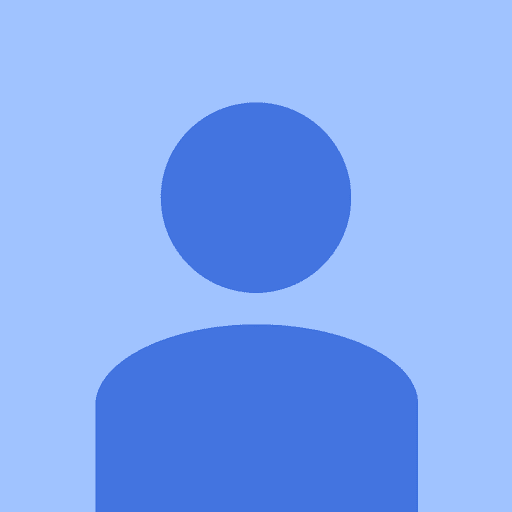
Recommended Posts